Table of Contents
ToggleHow To Use Google Search Console For SEO Success In 2022
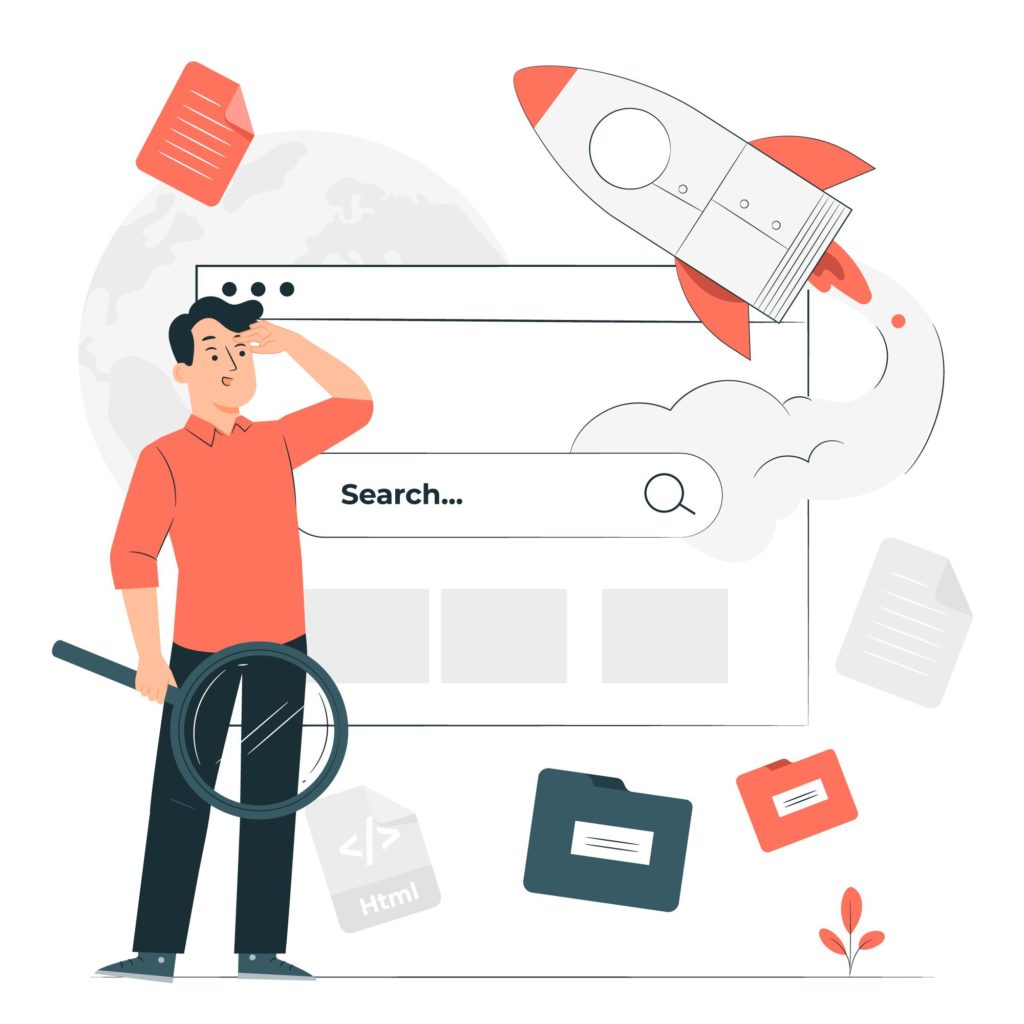
NextVee about the blog How To Use Google Search Console For SEO Success It is a powerful platform that can help you track your website’s performance.
What is Google Search Console?
Google search console is a free tool that helps you monitor your website’s performance in Google search results. With Search Console, you can see how Google crawls and indexes your site, identify and fix errors, and submit your sitemap to Google. You can also use Search Console to find out which queries are bringing people to your site and how often your pages appear in Google search results. So what exactly can you do with Search Console For starters, you can use it to see how often your site appears in Google search results, and which keywords are being used to find your site. You can also use it to submit your sitemap, which helps Google index your site more effectively. And if you ever run into any issues with your site’s appearance in Google Search results, you can use google search Search Console to submit a request for review.
How to Use Google Search Console for SEO Success
It is can help you boost you website’s SEO. we’ll give you a quick overview of Search Console and show you how to use it to improve your website’s ranking in Google search results. First, let’s take a look at what It is and what it can do for you. It is a free service from Google that helps you monitor and improve your website’s performance in Google search results. It provides you with data and insights that you can use to improve your website’s SEO. To use Search Console, you’ll need to add your website to your Google account and verify that you’re the owner of the website. Once you’ve done that, you’ll be able to access all of the data and tools that the Search Console
The Benefits of Google Search Console
It is a free service that helps you monitor and improve your website’s performance in Google Search. It provides valuable insights that can help you improve your site’s ranking and visibility in search results.
If you’re serious about SEO, then you should definitely be using Google Search Console. In this article, we’ll give you an overview of the benefits of using this powerful tool.
Some of the benefits of using Google Search Console include:
* Getting insights into how your website is performing in Google Search
* Understanding which keywords are driving traffic to your website
* Identifying and fixing potential SEO issues
* Improving your website’s click–through rate
Using Search Console can help you take your SEO to the next level. If you’re not already using it, make sure to sign up for an account and start taking advantage.
How to Set Up Google Search Console
It is a free service that helps you monitor and optimize your website’s performance in Google Search. It also provides valuable insights into how Google crawls and indexes your site. Setting up It is a simple process that only takes a few minutes to complete.
- Go to https://search.google.com/search-console and sign in with your Google account.
- Enter your website’s URL into the field provided.
- Click the “Add a Property” button.
- Google will now verify that you own the website. There are a few different ways to do this, but the easiest is to upload an HTML file to your website’s server.
- Once your website is verified, you can start using all of the features of Google Search Console.
How to Use Google Search Console Data
It can help you track and improve your website’s performance in Google search results. However, understanding all the data and metrics in Google Search Console can be daunting. In this article, we’ll give you a quick overview of some of the most important data points in Google Search Console and how you can use them to improve your website’s ranking in Google search results.
We’ll cover the following topics:
– The difference between clicks and impressions
– The click-through rate (CTR)
– The average position
– The search queries report
By the end of this article, you’ll have a better understanding of how to use Google Search Console data to improve your website’s performance in Google search results.
How to verify google search console WordPress
One of the first things you need to do when you set up your WordPress site is to verify your ownership with Google Search Console. Search Console is a free service that helps you monitor and maintain your site’s presence in Google Search results. By verifying your site with Google Search Console, you can get valuable insights into how your site is performing in search results, and you can make sure that Google is indexing your site correctly.
There are a few different ways to verify your site with Google Search Console, but in this article, we’ll show you how to do it using the WordPress platform. With just a few clicks, you can verify your site and get started with Google Search Console.
- Go to your Google Search Console account.
- In the “Property” dropdown, choose the website you want to verify.
- In the sidebar, click on “Verification details.”
- Under “Alternate methods,” click on the “HTML tag” option.
- Copy the code that appears.
- Now, open up your WordPress site in a new tab.
- Go to your WordPress Dashboard.
- In the left sidebar, hover over “Tools,” then click on “Available Tools.”
- Search for “Verify Google Search Console” in the search bar.
- Install and activate the plugin.
- In the left sidebar, hover over “Settings,” then click on “Verify GSC.”
- Paste the code you copied earlier into
Difference between google analytics and google search console
Google Analytics and Google Search Console are two tools that can be used to track and improve your website’s performance. Both tools are free to use and provide a wealth of data that can be used to improve your site
Google Analytics
Google analytics is a free website analytics service that provides insights about your website traffic. By tracking how users interact with your website, you can gain valuable insights into your audience and improve your website design and user experience. Additionally, Google Analytics can help you track your website’s performance in search engines and measure your website’s conversion rate.
If you’re looking to get started with Google Analytics, here are a few quick and easy steps:
- Sign up for a free Google Analytics account.
- Add the Google Analytics tracking code to your website.
- Configure your website’s settings in Google Analytics.
- View your website’s data in Google Analytics.
Google search console
It enables you to monitor your website’s performance in Google search results. With Search Console, you can see how Google crawls and indexes your site, submit sitemaps and individual URLs for crawling, and see any errors that have been detected. You can also use Search Console to measure your website’s click-through rate (CTR) and organic search traffic.
You can use it to submit your sitemap, request indexing of new or updated content, and view click and impression data for your website. Search Console also provides insights into issues that may be affecting your website’s performance, such as malware or broken links. If you haven’t already, we recommend that you add your website to Search Console.
Google Search Console Tips
It can help you optimize your website for better search engine visibility. But with so many features and options, it can be overwhelming to know where to start. In this article, we’ll give you five tips for getting the most out of Google Search Console.
- Use the keyword research tool to find high-performing keywords.
- Use the URL inspection tool to check for indexing problems.
- Use the search analytics report to track your website’s performance.
- Use the sitemaps report to submit your website’s sitemap.
- Use the robots.txt tester to test your website’s robots.txt file.
By following these tips, you can make sure your website is optimized for better search engine visibility.
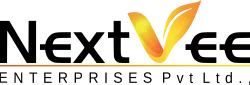
Pingback: How To Use Google Search Console For SEO Succes...